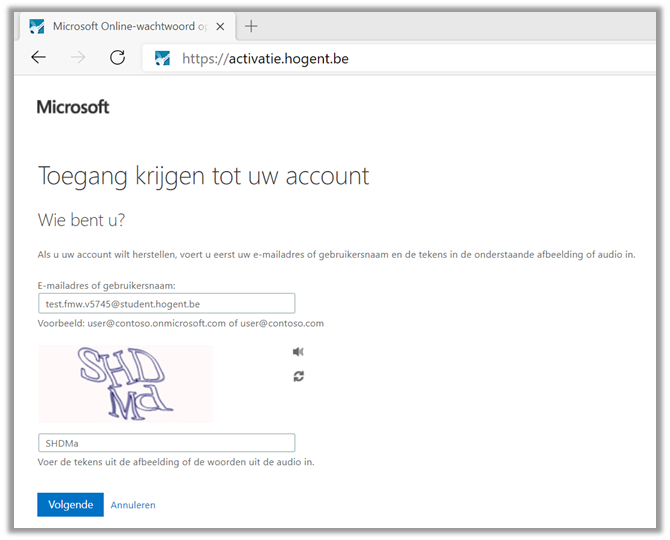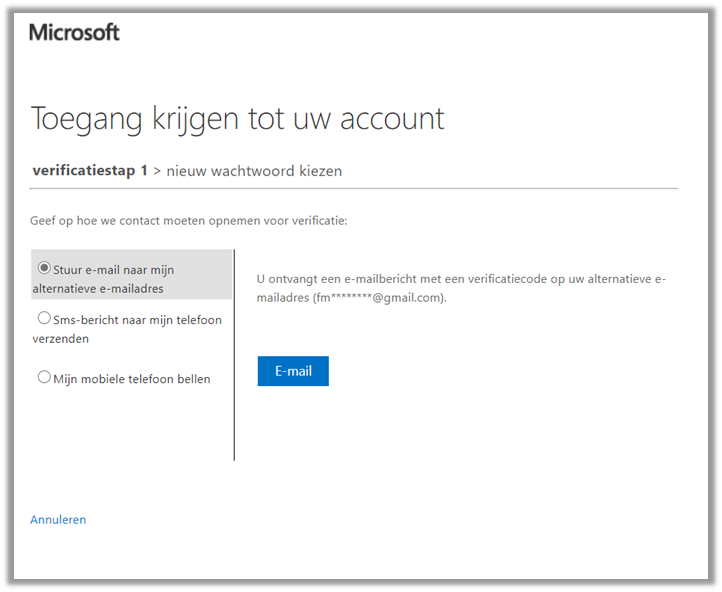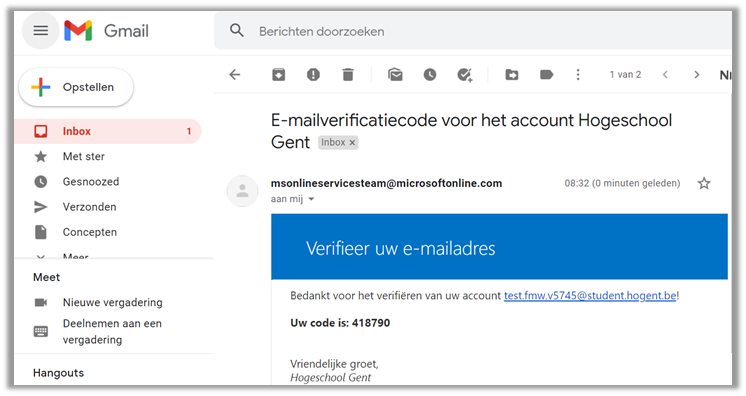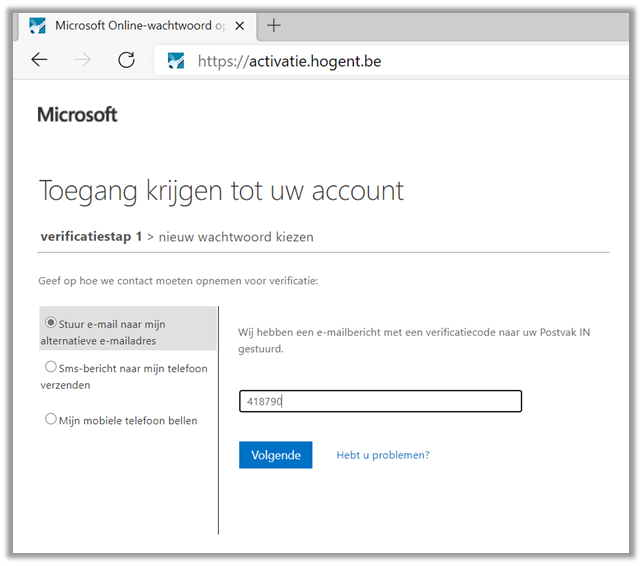Step 1
Visit activatie.hogent.be.
Enter your HOGENT email address , the characters from the image and click Volgende.
To set your password, a verification code may be sent to your private email address (alternate email address).
On this screen, choose the option Stuur een e-mail naar mijn alternatieve e-mailadres.
Click the Email button to have the code sent to your private email address.
Step 2: Retrieve the verification code from your private mailbox
Now open the mailbox of your private mail address in another window or browser.
In this example you see the mail that arrived in the private mailbox in GMAIL for the user in question. In this mail you can find the verification code. This code is unique for each user and for each verification.
Copy this code.
Step 3: Enter the verification code
Return to the window where you are performing the activation. Enter the verification code and click Volgende.
Congratulations, your account has been activated!
You have successfully activated your account and your password has been set. Now you can secure your account by setting up multifactor authentication.